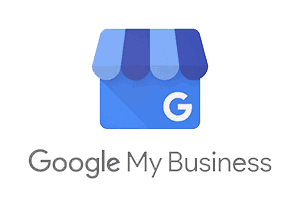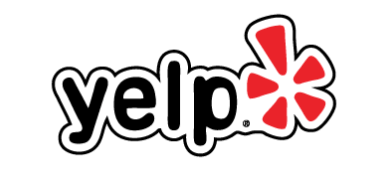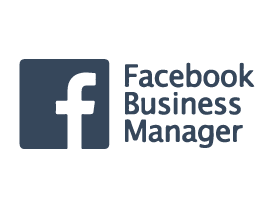SEO Access Instructions
In order for our service to grow your search engine traffic, we will need access to key systems. Easy to follow instructions are below. If you have any issues, please email [email protected] and we can arrange a screen share session. Thank you in advance!
Google My Business (GMB)
From your Google My Business Page
Share Owner-level access to Google My Business (GMB) with [email protected]
- Login to https://business.google.com
- Select Sign In / Manage in the upper right corner
- Enter the email and password you use to access your account
- Select the location listing that you wish to share access to
- Click the Users link within the left sidebar menu
- Select Invite new users (upper-right icon) on the resulting pop-up
- Input this email: [email protected] AND [email protected] – IMPORTANT: Select the role of Owner from the drop-down menu (Manager rights won’t work)
- Click Invite
- Please email [email protected] once you send the invite
Yelp
- From your Yelp Biz Page
- Login to https://biz.yelp.com/settings
- Go to Account Settings by clicking on your user icon
- Go to User Management (Please note that if this option is not available, you will need to complete the form under the share access to this business link to invite a new user)
- Invite a User
- Add [email protected] AND [email protected]
- Select Business location(s)
- Send invite
- Please email [email protected] once you send the invite
Responding to Access Requests for Facebook
Our team will send a request from our Facebook Business Manager under the name Blueprint.Inc. If you are unfamiliar with Facebook Business Manager or need helping setting it up, please contact your Blueprint.Inc Account Manager for help!
- Navigate to the business Facebook page
- Click “Settings” in the top bar (old view) or left-hand bar (new view) menu
- In the “Settings” menu select Page Roles on the left-hand side of the page
- Once in the Page Roles Menu, the admin will see the request (user will need to scroll down to view the request). Click “Respond To Request”, “I Give Marketing Services Access To My Page”, “Approve Request”, then enter their Facebook Password and click “Submit”. Note: Once sent, the request may take up to a day to be transmitted
- Please email [email protected] once you have approved the request.